Receiving Payouts
How payouts are routed to your bank account and how to set up your settings.
Set up payment
Visit the Seller Settings page. (https://m0ve.app/seller-settings), to set up payment routing to begin selling event tickets
Select the "enable payments" button
Complete the banking onboarding
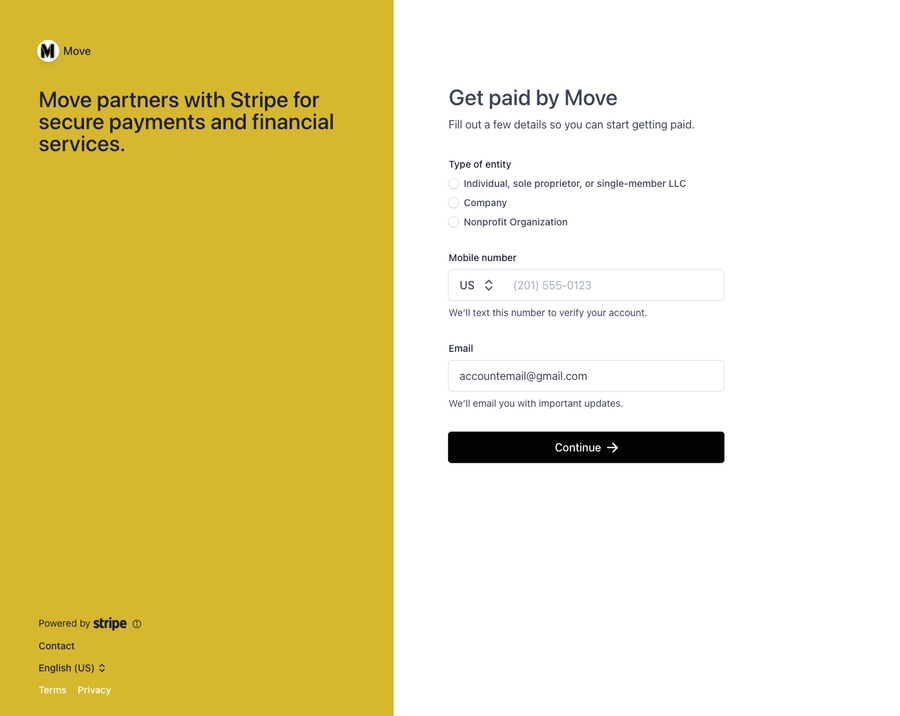
Select the type of "entity". Are you selling tickets as an individual, non-profit, or company.
Enter a phone number for text confirmation. (This is to authenticate who is able to access your payment dashboard)
Email (This is auto-populated with the email associated with your Move account)
Verify details
Based on the type of entity you've selected. Move and Stripe will need to verify your details to set up your account to accept payment. Move allows you to set up and receive payment within 25+ countries.

Set up payouts
The last step is to provide a payment account for payouts. This can be done by providing a debit card or your bank's account and routing numbers.

Last updated