Selling Event Tickets
How to sell event tickets through Move.
Seller Settings
An individual, company, or organization represents a "seller" in Move. Move allows free bookings as well, but we see our creators as Merchants. Merchants who sell and organize experiences, moments, and unforgetful memories.
Rather you're promoting a concert, organizing a meet-up, or planning a corporate meetup. Move provides a flexible, all-in-one, solution to managing your event.
Set up payment
Visit the Seller Settings page. (https://m0ve.app/seller-settings), to set up payment routing to begin selling event tickets
Select the "enable payments" button
Complete the banking onboarding
Select the type of "entity". Are you selling tickets as an individual, non-profit, or company
Enter a phone number for a text confirmation. (This is to authenticate who is able to access your payment dashboard)
Email (This is auto-populated with the email associated with your Move account)
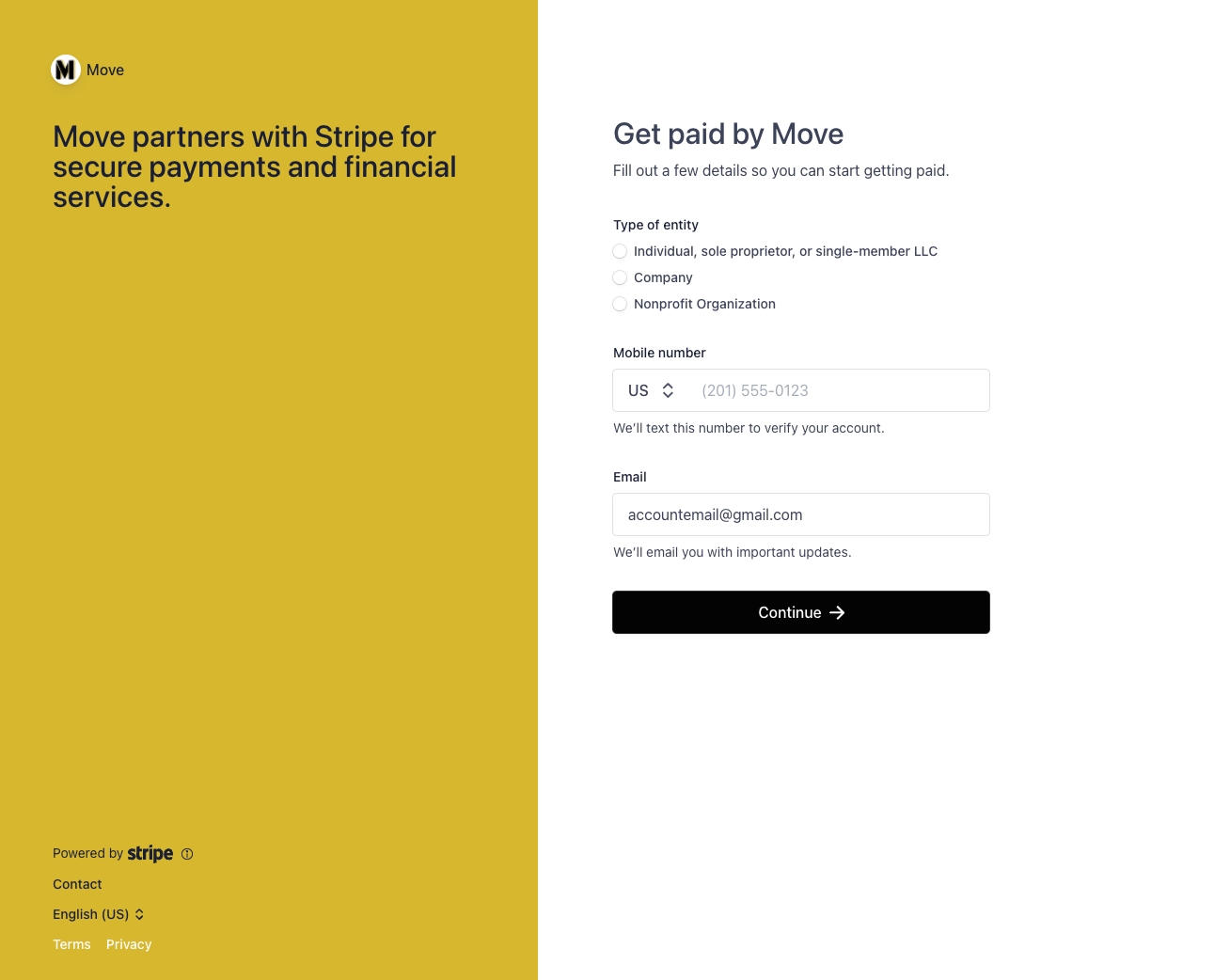
Verify details
Based on the type of entity you've selected. Move and Stripe will need to verify your details to set up your account to accept payment. Move allows you to set up and receive payment within 25+ countries.

Set up payouts
The last step is to provide a payment account for payouts. This can be done by providing a debit card or your bank's account and routing numbers.

Payment settings with Event Tickets
Within Move, each ticket is treated separately from any other. This is key to allowing Move to remain flexible to fit different types of event creators. Within each ticket you create for an event, you set up if the ticket is paid or free, the main currency the ticket should display in, and if you want to absorb fees or pass fees to customers, + more.
When you save your event, the ticket settings you've inputted are also saved.
When your event is live, and attendees are purchasing event tickets. The ticket price and the currency you've inputted will reflect as the purchase price for one quantity of the ticket.
When you pass fees, Move's processing fees and Stripe's fees are auto-calculated and added on top of the customer's final checkout price.
When a transaction is made, no matter the currency, when delivered to your account it's converted and processed to your bank in its main currency.
Last updated